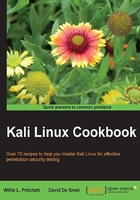
上QQ阅读APP看书,第一时间看更新
Setting up the wireless network
At last we come to the final recipe of this chapter. In this recipe, we will see the steps needed to connect to our wireless network with security enabled by using Wicd Network Manager and supplying our encryption details. Setting up our wireless network enables us to use Kali Linux wirelessly. In a true, ethical penetration test, not having to depend on an Ethernet cable enables us to have all of the freedoms of a regular desktop.
How to do it...
Let's begin setting up the wireless network:
- From the desktop, start the network manager by clicking on the Applications menu and navigating to Internet | Wicd Network Manager or by issuing the following command at the Terminal window:
wicd-gtk --no-tray - Wicd Network Manager will open with a list of available networks:

- Click on the Properties button to specify the network details. When done, click on OK:

- Finally, click on the Connect button. We're ready to go!
How it works...
In this recipe, we concluded the setup of our wireless network. This recipe began by starting the network manager and connecting to our router.