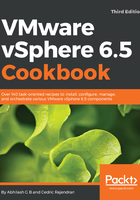
上QQ阅读APP看书,第一时间看更新
How to do it...
The following procedure will guide you through the steps involved in importing a software depot from an offline bundle:
- Log in to the vSphere Web Client and navigate to the Auto Deploy plugin screen.
- On the Auto Deploy screen, navigate to the Software Depots tab and click on the
 icon to bring up the Import Software Depot window:
icon to bring up the Import Software Depot window:

- On the Import Software Depot window, supply a Name for the depot and click Browse... to locate and select the ESXi65_OfflineBundle. With the offline bundle selected, click Upload to begin uploading the package to the Auto Deploy server:

- You will now see the bundle being uploaded to the Image Builder.
- Once the upload completes, click Close to return to the Software Depots tab:
The uploaded files will be stored in the /storage/imagebuilder/depot directory of the VCSA appliance: 

- The Recent Tasks pane should show a Connect depot task complete successfully:

- Refresh the vSphere Web Client, and you will see the Software Depots tab list the newly created software depot:
