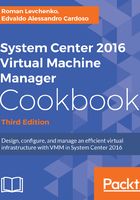
How to do it...
Following are some techniques you can use to troubleshoot:
- Event logs
A good starting point is to look at the event logs. Look for OS- and VMM-related errors or failures. A problem with the operating system (OS) or one of its core services could result or lead to a problem in VMM.
For example, if you are running SQL Server on the same server and it did not start, VMM management service will not start either and VMM operations will fail as a direct result of this. You can easily find this by looking for errors in the system or application logs, errors that would indicate, in this example, that the service is not running (for this example, you can also check Services.msc).
- VM manager log
When looking for VMM errors, it is recommended that you to look at the VMM log as well. To do so, perform the following steps on the VMM running Windows Server 2016:
-
- On the Server Manager window, click on Tools
- Select Event Viewer, expand Applications and Services logs, then go to the Microsoft and select the VirtualMachineManager log
- VMM installation-related troubleshooting logs
VMM records information about the VMM agent installation. However, if the installation logging is not sufficient to determine the cause of failure, you can enable tracing by using the VMM MPS Reports tool and then restart the installation.
- VMM server setup logging
Installation logs are written, by default, to the C:\ProgramData\VMMLogs
hidden folder
- VMM agent installation logging
When installing an MSI package, such as installing the VMM agent manually, you can enable logging using the following syntax:
msiexec /I MSIPackageName.msi /L*V path\logfilename.log
For example, using the syntax, we can come up with something like the
following command:
msiexec /I "C:\setup\vmmAgent.msi" /L*V vmmagent.log
The local agent installation information is logged in the C:\ProgramData\VMMLogs hidden folders.
Look for the logfile vmmAgent.msi_m-d-yyy_hh-mm-dss.log.
- Troubleshooting WinRM
To check if WinRM has remote access, check if:
-
- The SID in RootSDDL maps to the VMM Servers local group on each Hyper-V host
- The local group contains the account that VMM management service runs as a service