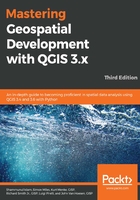
上QQ阅读APP看书,第一时间看更新
Adding a ColorBrewer color ramp
To add a ColorBrewer ramp, click on the Add item button ( ) and then choose ColorBrewer. This opens the ColorBrewer ramp window (shown in the following screenshot). A ColorBrewer ramp generates three to eleven colors using one of the available schemes. The Colors parameter determines how many colors to generate, and the Scheme name parameter sets the color scheme that will be used. As an example, in the following screenshot, five colors are generated using the RdGy (Red to Grey) color scheme:
) and then choose ColorBrewer. This opens the ColorBrewer ramp window (shown in the following screenshot). A ColorBrewer ramp generates three to eleven colors using one of the available schemes. The Colors parameter determines how many colors to generate, and the Scheme name parameter sets the color scheme that will be used. As an example, in the following screenshot, five colors are generated using the RdGy (Red to Grey) color scheme:

When all of the parameters have been set, click on OK to save the ColorBrewer ramp. QGIS will prompt you to name the color ramp. Once it is named, the ColorBrewer color ramp will appear in the Style Manager's list of color ramps.
The ColorBrewer color ramps are based on the work of Cynthia Brewer. For more information and an interactive color selector, visit the ColorBrewer website at http://colorbrewer2.org/.