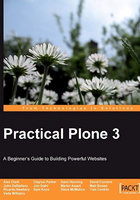
Links
In Chapter 4, you learned how to create internal and external hyperlinks within pages by using the graphical HTML editor. Plone also offers the ability to create links as standalone content objects, rather than as part of the body text of a page. Link objects can be very useful as you build your site structure. Let's explore how to put them to use!
To begin, click on Add new… and then choose Link:

Once you are in the create/edit mode, you will need to enter a Title (mandatory), then a Description, and the URL (mandatory) of the destination. Unlike the Kupu editor, the Link edit screen does not have a live preview, so you should try to play it safe by copying and pasting the URL from the actual site, rather than trying to retype the URL by hand.

Creating this link page does not offer too much to the users just yet. We'll now take a look at expanding what the link functionality can do. A nice feature within Plone is the ability to allow users to provide comments on web pages. This can be enabled by going to the Settings tab (while in edit mode) and selecting the Allow comments checkbox:

Now, when a registered user visits the page, he or she can add comments related to the link:

Unregistered users will be able to see the page, including the comments, as shown here:

If you are a registered user and have not logged in yet, you can follow the Log in link to add your comments.
An additional purpose for using the link object is for organizing your content based on specific criteria. Taking the example above further, we could add more link pages that are related to additional UML tools. All of these link pages can then be made part of a Collection. Your site could then contain an additional navigation structure that allows visitors and members to navigate through this collection.
The most common use case, however, is to add a link object to your navigation. If you want your users to be able to access external sites while they are on your site, this is an easy way to provide this capability. Note that the links in your navigation will only take you to the desired location if you are logged out of your site. Logged-in users (managers) will be taken to a page that displays the link and gives them an opportunity to edit the link.