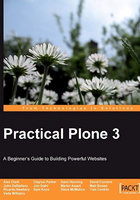
Controlling the layout of a page: tables
Let's say you have a long list of items that you want to display on a single web page, such as all the elements in the periodic chart. You could simply list them all out in a single vertical column, but that would make your page rather long, and force your site visitors to scroll down the page a great deal to see all of the content. This is where tables come in.
Tables create a grid of rows and columns into which you can place content and display text or images side-by-side. There are a few basic table styles, which control the appearance of the table, to choose from. Start by editing a page, and click on the following Insert table icon:

A window will pop up, to let you choose the Table Class. There are several to choose from, some of which look only slightly different from some of the others. Select the number of rows and columns, indicate whether you want to use headers for the table columns, and then click on Add Table.

At first you'll just see a tiny grid, but the table will re-size itself as you type text into the cells. Here are examples of what each Table Class looks like in practice. All of these have two rows, two columns, and the headings turned on:

As you can see, the differences are subtle in some cases, but you should be able to find a style that works for the layout that you are envisioning. It will take you some time to get used to working with Tables, so be patient. Experiment often, and don't forget to save your work!
Note
If you wish to add additional rows or columns to an existing table, simply click inside a table cell. Small x and some little arrows will appear. Up and down arrows add rows above or below the current row, and left and right arrows add columns to the left or right of the current column. The x is there in case you want to remove a row or a column from the table. Use Ctrl + Z to undo your work if you make a mistake.